saskatoonstake broadcasting portal
Getting Help
What you Need to Setup
Access to Library with the A/V rack. Podium power is on. Data projector. Chapel screen.
Place the data projector on the podium and plug it into the outlet beneath the podium. Connect the HDMI cord from the back of the projector to the side input labelled HDMI OUT
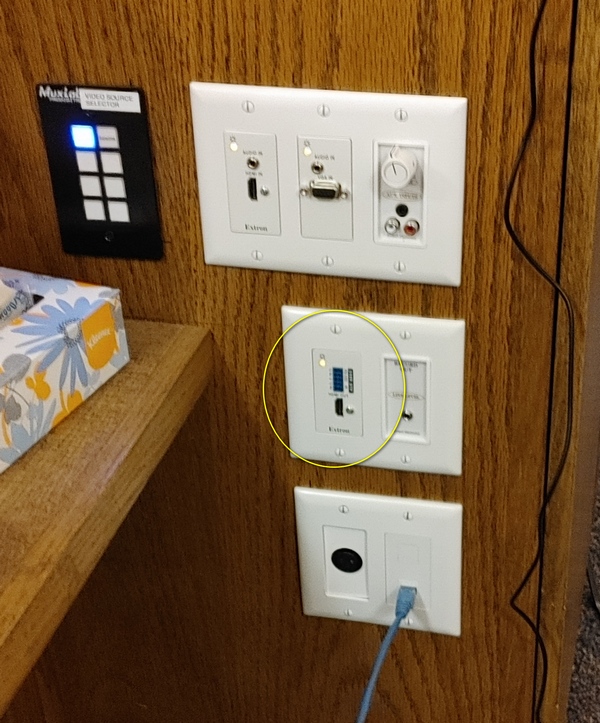
Before the Broadcast
Extron Panel in Library
- Find an HDMI cord to the right of the computer and bring it up to the HDMI INPUT on the Extron.
- Find a single audio jack cable in the drawer at the bottom and plug it into the headphone jack of the computer and up to the HDMI AUDIO IN jack on the Extron
- Select Input 7 on the panel called PANEL HDMI

Broadcast computer TEST
- Turn it on and login
- when cables are connected correctly you should be able to extend the desktop - i.e. Detect the Data projector on the podium
- Start a Chrome browser and navigate to any Youtube page
- start a video and then drag the browser to the RIGHT to the 2nd output (projector) - might see it on the monitor below
- adjust the volume of the video and then maximize the broadcast to FULL SCREEN
- go to the chapel and verify it's working
Receiving the broadcast
Assuming the test above worked:
- Podium power is on
- Computer is on
- Camera video is showing on Extron monitor OR the web page of the broadcast
Default Procedure
- navigate in the browser to the website and start the broadcast (e.g. General Conference)
- adjust the volume and maximize to full screen
- alternatively, you can also start any other video (with the default video app) and maximize that on the extended screen
General Tips